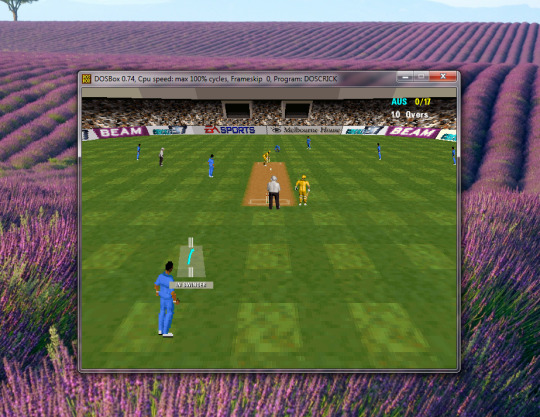How to Play DOS Games on Newer Versions of Windows
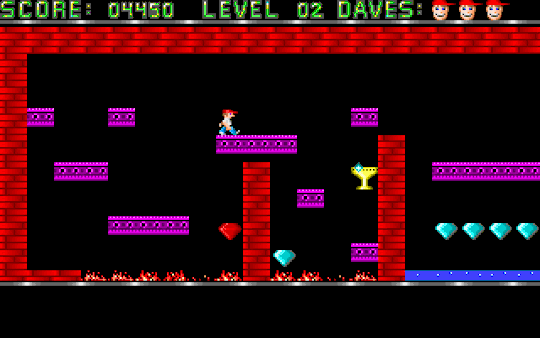
Back in the 80s and 90s. Games were pretty addictive. We’ve all grown up playing games like “Mario Bros.” , “Dave”, “Cricket 97” , et all. Sometimes we feel like revisiting these classics but here’s the problem. Newer versions of Windows (Starting Windows 7) don’t support the good old DOS Games.
Luckily, there’s a work-around. All you need is a software called “DOSBox” and Files from your old games.
Step 0: Store All your OldGames in a Folder.
Step 1: Open DOSBOX
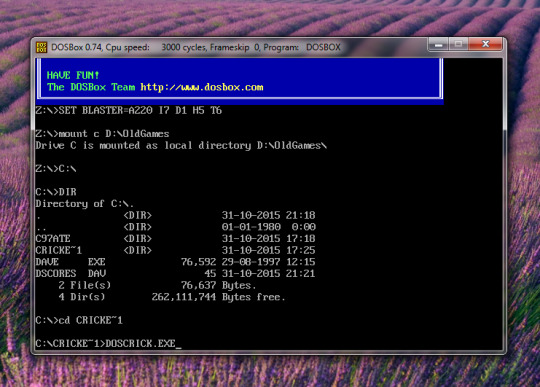
Step 2: We need to type in a few commands here, begin with :
mount c <directory location of games>
c:
cd <folder name of the game>
<Name Of Game’sEXE File>
AND IT’S DONE.
You can now begin playing your favorite games. 🙂